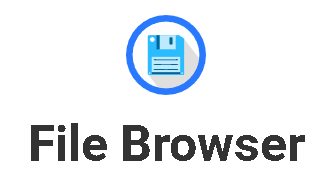搭建FileBrowser
下载地址:
https://github.com/filebrowser/filebrowser/releases
下载地址中作者提供了各平台编译好的二进制文件,根据自己的平台下载解压即可,无需自行编译。
## 下载File Browser
wget https://github.com/filebrowser/filebrowser/releases/download/v2.24.1/linux-amd64-filebrowser.tar.gz
# 解压
tar -zxvf linux-amd64-filebrowser.tar.gz
# 移动位置
mv filebrowser /usr/local/bin创建配置文件
File Browser 支持 json, toml, yaml, yml 格式的配置文件,以 json 格式为例,命令如下:
# 先创建一个目录用来存放数据库和配置文件
mkdir /etc/filebrowser/
# 新建配置文件
vi /etc/filebrowser/config.json复制下面的内容保存到 /etc/filebrowser/config.json
{
"address": "0.0.0.0",
"database": "/etc/filebrowser/filebrowser.db",
"log": "/var/log/filebrowser.log",
"port": 8080,
"root": "/home",
"username": "admin"
}上面参数含义为如下,请根据自身情况修改。
- address:监听地址
- database:数据库地址
- log:日志文件路径
- port:需要监听的端口
- root:需要读取哪个目录下的文件
- username:用户名
运行File Browser
参数 -c 是指定File Browser配置文件路径,请根据自身情况填写路径,命令如下:
# 常规运行
filebrowser -c /etc/filebrowser/config.json
# 如果需要保持在后台运行,执行
nohup filebrowser -c /etc/filebrowser/config.json &守护进程
nano /etc/systemd/system/filebrowser.service[Unit]
Description=File browser
After=network.target
[Service]
ExecStart=/usr/local/bin/filebrowser -c /etc/filebrowser/config.json
[Install]
WantedBy=multi-user.targetsystemctl enable filebrowser.serviceNginx 反代配置优化,只列出关键部分:
注意我这里是 root 权限运行的 nginx,请根据实际情况修改。
server {
# 其他内容
# 允许大文件上传
client_max_body_size 0;
}
location ~* / {
proxy_pass http://127.0.0.1:8080;
proxy_set_header Host $host;
# 大文件上传参数优化
proxy_read_timeout86400s;
proxy_send_timeout86400s;
proxy_redirectoff;
proxy_set_headerUpgrade $http_upgrade;
proxy_set_headerConnection "upgrade";
proxy_set_header X-Forwarded-For $proxy_add_x_forwarded_for;
# 禁止服务端、客户端缓存策略
add_header Last-Modified $date_gmt;
add_header Cache-Control 'no-store, no-cache, must-revalidate, proxy-revalidate, max-age=0';
if_modified_since off;
expires off;
etag off;
}扩展
# 创建配置数据库:
filebrowser -d /etc/filebrowser.db config init
# 设置监听地址:
filebrowser -d /etc/filebrowser.db config set --address 0.0.0.0
# 设置监听端口:
filebrowser -d /etc/filebrowser.db config set --port 8080
# 设置语言环境:
filebrowser -d /etc/filebrowser.db config set --locale zh-cn
# 设置日志位置:
filebrowser -d /etc/filebrowser.db config set --log /var/log/filebrowser.log
# 添加一个用户:
filebrowser -d /etc/filebrowser.db users add root password --perm.admin
# 其中的root和password分别是用户名和密码,根据自己的需求更改。有关更多配置的选项,可以参考官方文档:https://docs.filebrowser.xyz/
如有版权问题,请联系 邮箱进行删除。